Make the Dashboard your own
You can select your profile image or use the Change Background button to change your profile and background images. You can also change your images from your My Profile page.
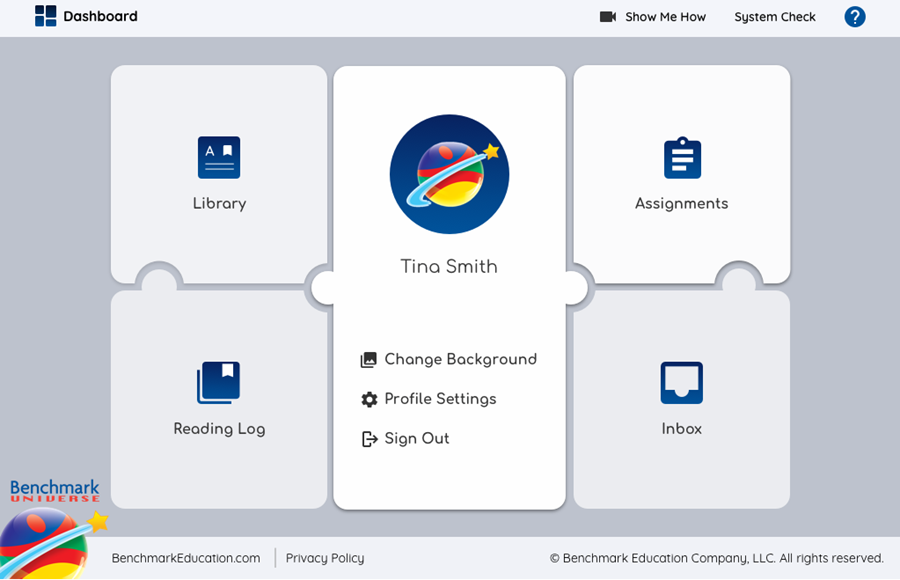
Navigation
Open the Change image screen by selecting your profile image or the Change Background button. Select a category on the left to change the set of images you’re viewing. Use the right and left arrows to view more images.
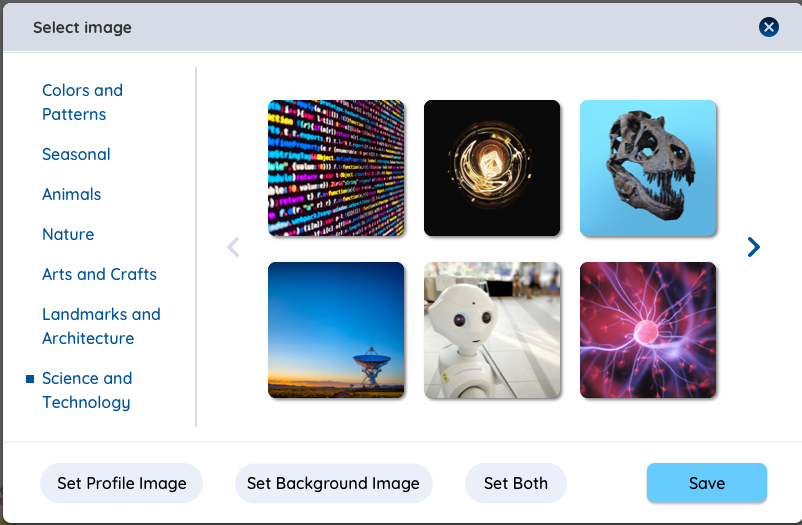
Change Profile Image
- Your current Profile image will be labeled in gray.
- Select an image.
- Select the Set Profile Image button.
-
You can also set your Background image, or select Save to finish choosing.
Change Background Image
- Your current Background image will be labeled in gray.
- Select an image.
- Select the Set Background Image button.
-
You can also set your Profile image, or select Save to finish choosing.
Change Profile and Background Image
-
If you have set an image as both your Profile image and Background image, it will be labeled in gray.
- Select an image.
- Select the Set Both button.
- Select Save to set your image.
You can also view your class and teacher information from the My Profile page.
Last Updated: June 30, 2022
