Save a customized eBook
When you use a tool, you will switch to Edit mode and you will see the following message letting you save your eBook as a customization. You can use the Rename button to change the name of the customization.
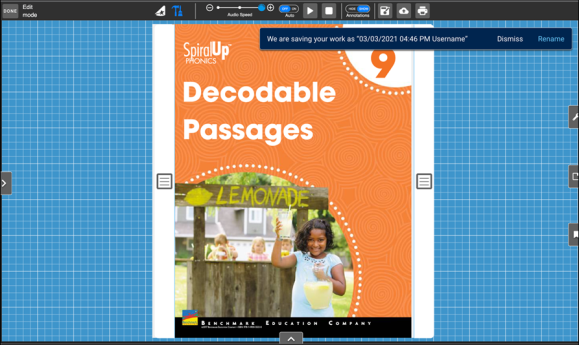
You can also save or rename your customization by using the customization panel that's available through the button to the left.
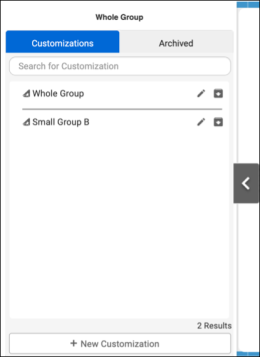
You can also save an eBook that you have customized with annotations in Edit mode by clicking the Save icon. The Save icon has two states. You can use the Save as icon to save a copy of your customization and give it a name.
| Icon | State | Description |
|
|
Active (blue) | You have made changes to the customization where a save is needed. |
|
|
Inactive (grey) | You have not made changes to the customization where a save is required. |
|
|
Use this icon to save a copy of your customization and give it a name. |
Last Updated: June 30, 2022
