Filter the Library
You can find specific materials in your library by using the filter options available to you in each Library selection.
Select or Search a Library
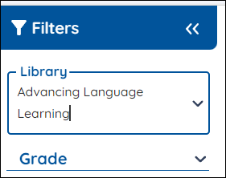
Select a Library by using the Resource Library dropdown menu and selecting the Resource Library you want. You can also type in the name of a library you’re looking for into the Resource Library menu and have it show up in the dropdown below.

|
Hide the Filters panel by using the arrow key at the top of the page. |
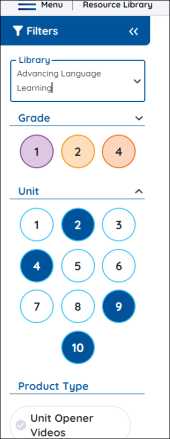
Filter options change depending on the library selected. Multiple filters can be used simultaneously. Some common library filter buttons are grade, unit, product type, and many more. There are additional filters like genre, comprehension strategy available to you by using the More Filters menu at the bottom of the page in some libraries.
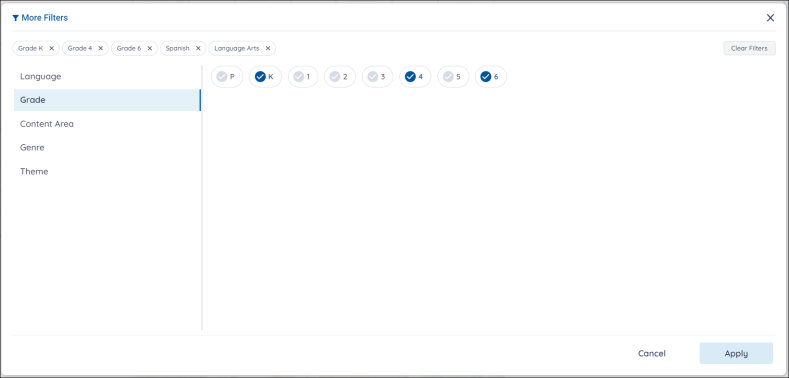
Select any of the filters you want and press the Apply button.
Minimize Specific Filters
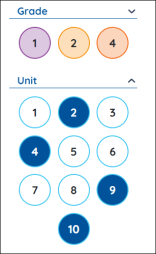
You can minimize specific filters using the Expand and Collapse buttons. Any previously selected filter options remain visible first even after you’ve minimized the associated filter menus.

|
Some libraries require that a filter be chosen before any materials appear, such as the Grade buttons in the Benchmark Advance library. |
Last Updated: October 20, 2022
