Open an assessment assignment
You can easily view, track, and access your teacher’s assignments through the Assignments List.
Before you begin
The Assignments icon on the Dashboard shows the number of open assignments you have. These are assignments which you haven’t turned in for grading or whose due date hasn’t come.
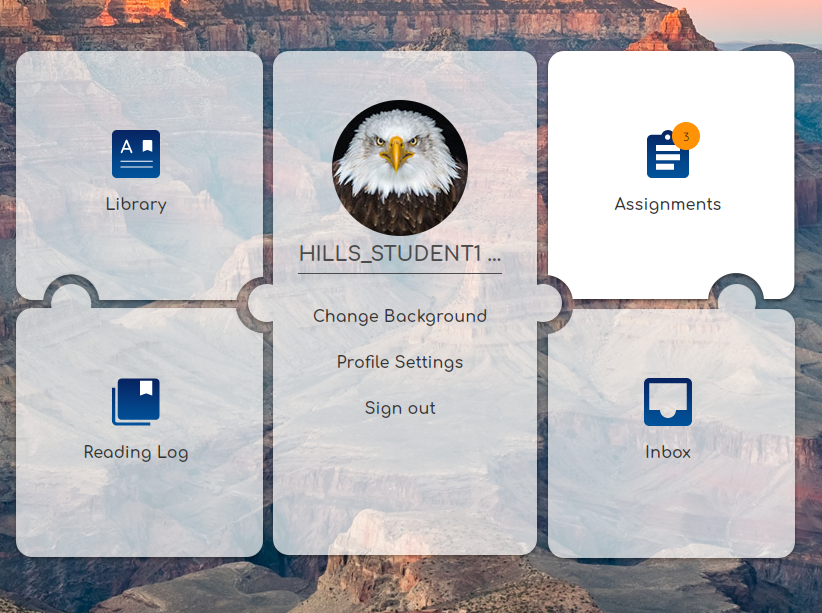
Open and view assignments
Click the Assignments icon on the Dashboard. The Assignments list appears.
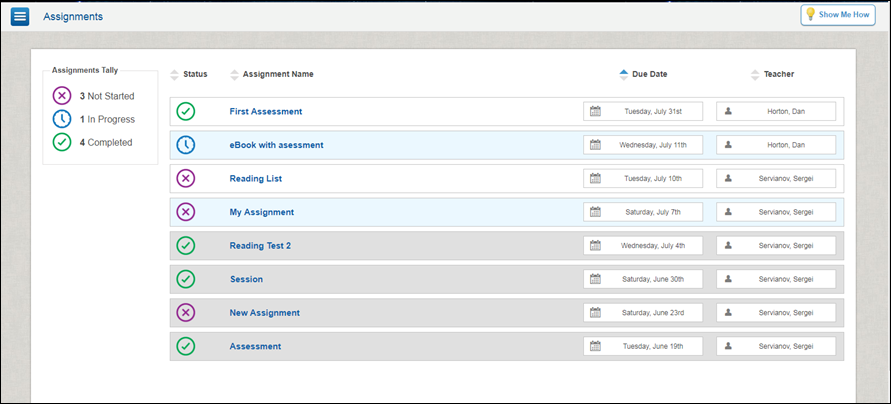
- Find the assignment you want to start.
- Click anywhere in the assignment row.
- The Materials Assigned dialog box appears.
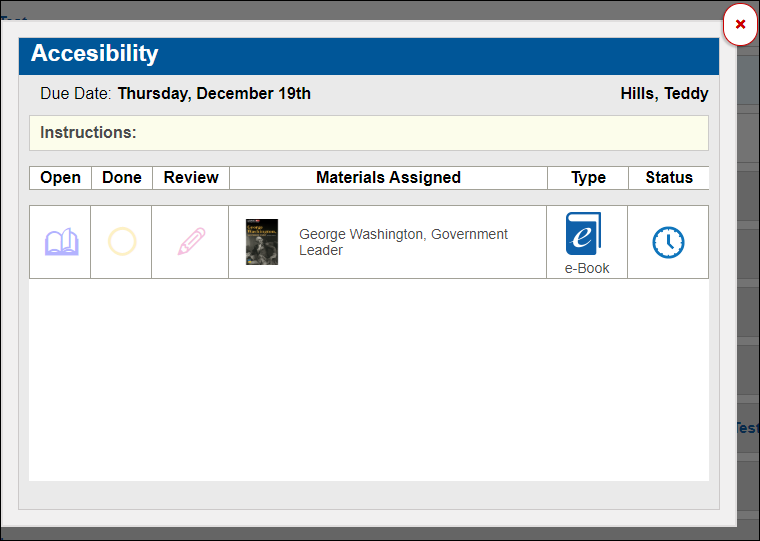
- Click the Open Book icon in the Open column.
- The Test Taker appears.

|
Once you finish and submit your assessment for grading you cannot open the assessment again until your teacher has completed grading it. |
Last Updated: June 30, 2022
