Use the audio controls
Did you know that you can listen to passages and questions in a test? You can use the audio controls in an assessment containing audio by clicking the Play Audio icon in either the Passage or Question areas. The Play Audio icon is used to start and pause the audio. When clicked the audio track plays, and the progress bar and volume controls appear.
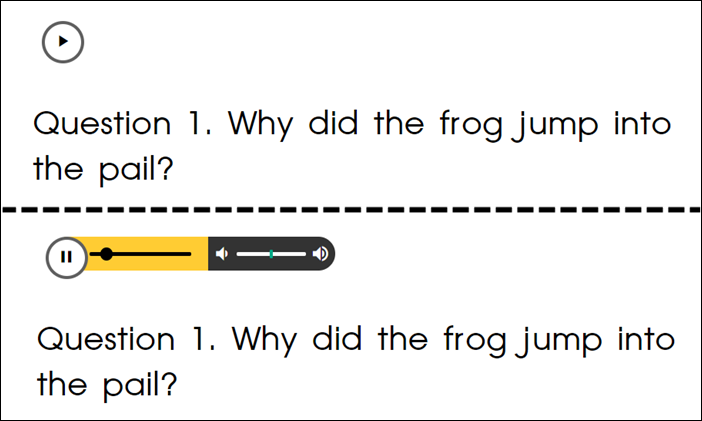
- Click or tap the Play Audio icon located in the top-left of the Passage or Question areas. The Pause button, progress bar, and volume controls appear.
- Press and drag the circle on the progress bar to the left or right, or click anywhere on the progress bar to jump to a new place in the recording, if necessary.
- Click or tap the Speaker icon. The Volume control bar appears.
- Press and drag the Volume bar to the left or right or click anywhere on the volume bar to adjust the volume, if necessary.

|
The Play or Pause Audio icons act as a toggle keyA toggle key is a setting that can be switched between two different options by performing a single action, like open and close. that enables you to open and close the audio controls described above. |
Last Updated: June 30, 2022
