
Students can see the project’s rubric and development tips by opening their Tools tab, so you can directly refer to these reference materials in your comments.
On the main Project Manager page, click on a student’s name or on a specific section of the progress bar to review the student’s work at any time. Clicking these areas brings you into the next page of the Project Manager where you can see the student’s work.
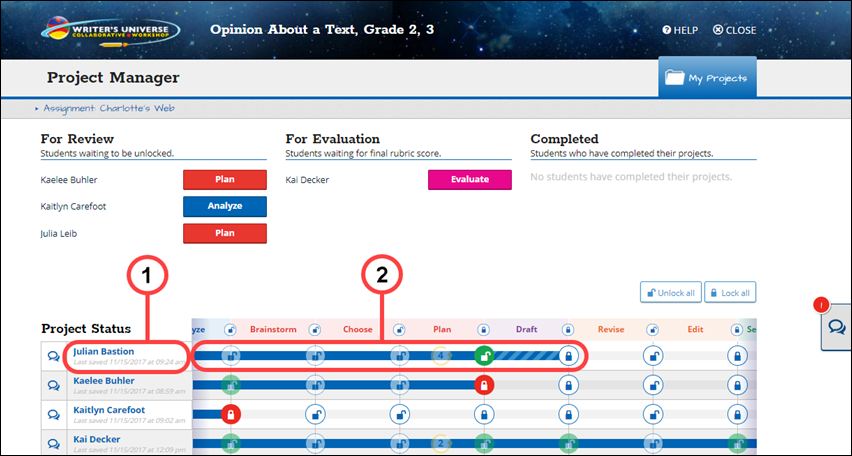
After reviewing the student’s work, scroll down to the bottom of the page to unlock that step of the project or to ask the student to Take Another Look at their work and make changes before you unlock the step. You can also leave step or revision-specific comments for the student.

|
Students can see the project’s rubric and development tips by opening their Tools tab, so you can directly refer to these reference materials in your comments. |
Click student names on the left side of the screen to switch students’ projects.
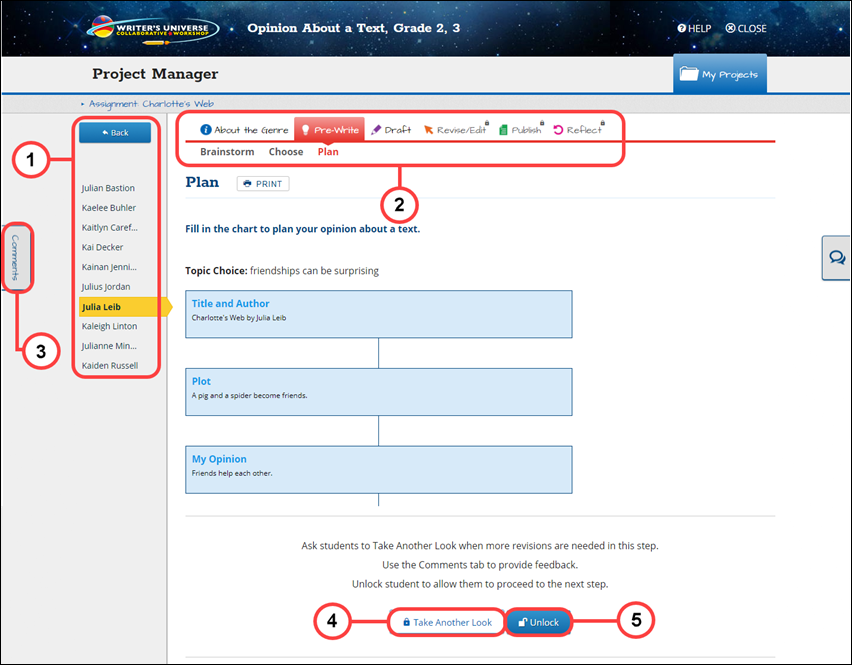

|
When reviewing student work, click the Print button to print the student's work along with any comments that were left at that particular step of the project. |
Was this topic helpful? Let us know. We value your input.
Contact feedback@benchmarkeducation.com