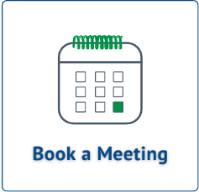About the New School Year
As the new school year approaches, there are essential steps that need to be performed by your district’s tech team to ensure your educators and students will have uninterrupted access to Benchmark Universe. Following this outlined process prior to your district start date will allow educators to access their rosters and begin creating assignments in preparation for student’s return to the classroom.
Your district’s rostering coordinator is tasked with loading the new data set into the Tech Admin portal at the start of each new school year using one of Benchmark’s supported rostering methods. To accomplish this the following steps should be taken.
- Determine if the district will use the same rostering method as the previous year.
- If yes, continue.
- If a different method is desired, please submit a ticket for support using the link at the bottom of this page. Existing user accounts should be mapped to the new data source to minimize losing historical data (e.g. customizations, assessment scores, etc.).
-
If you need to make changes to schools (like updating an existing school’s name or adding a new school to your account), please submit a ticket for support using the link at the bottom of this page.
- Verify that the SIS data update for the new school year is completed.
-
Sign into Tech Admin and create a new district term, or verify that a new district term exists in Tech Admin.
- If you do not have credentials to sign into Tech Admin, please submit a ticket for support using the link at the bottom of this page.
- Add data for a new district term.
- Clever, Classlink, and GG4L require an initial data sync.
Contact Technical Support
For Rostering Support, you can Submit a Ticket or Schedule a 1:1 Meeting with our Technical Success team using the links below.