About Benchmark Universe Help
Benchmark Universe Help is user assistanceUser assistance is a term for guided assistance to a user of a software application or system. There are many forms of help available to a user. It can be automated and perform procedures for users or step users through procedures. based on what our users need to get started in the physical, virtual classroom or home setting. It contains simple instructions without a lot of technical jargon.
Its contemporary design includes state-of-the-art features which include:
- A separate, but equal Help system because we did not want to clutter your Benchmark Universe workspace with too many panels of information. That's why Benchmark Universe Help opens in its own window.
- Easy navigation to individual or collection of topics within a Contents panel
- Non-techie glossary terms that appear in context as pop-ups
- Read more or less with Expand or Collapse All functionality
- Topic pages rich with links because nobody absorbs information in a top-to-bottom format anymore. We encourage you to jump from one topic to another.
- Help icons that are easily understood, no guessing
- Search all files or by filter and so much more.
Benchmark Universe Help at a Glance
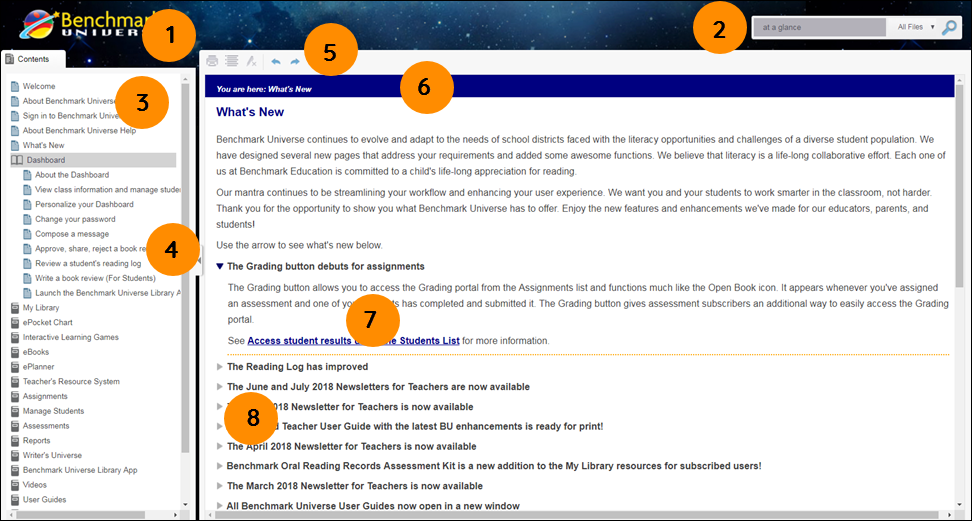
| Benchmark Universe Help Legend | Description |
| 1. Benchmark Universe logo | Use the Benchmark Universe Help logo to go back to the Help's Welcome page from wherever you are. |
| 2. Search All Files and Filters drop-down list | Search all Help topics or by filters. |
| 3. Contents panel | Explore individual or collection of topics with the Contents panel. Use to find, select, and open Help topics. |
| 4. Contents panel arrow | Use the arrow to show or hide the Contents panel. |
| 5. Help toolbar | Use to print, expand/collapse all topics, clear Search results highlights and navigate to next or previous topic. |
| 6. Breadcrumb trail | Shows where and what Help topic you are currently reviewing. |
| 7. Links | Use links to review more information about a topic. Note: Links are underlined and highlighted in blue. The link color changes to orange when you move your mouse over a link. |
| 8. Expand and Collapse arrows | Review more or less details. Use the Right/Down arrows to expand or collapse content. |
Last Updated: July 29, 2019
