Using a Screen Reader on your Device
The operating system of your preferred device most often has inbuilt screen reader functionality options available. Here’s a simple guide that shows you how to find and use the screen reader on your device.
Use the links below to jump to a specific device:
Use Narrator in Microsoft Windows
Use Narrator in Microsoft Windows
Microsoft Windows uses a screen reader called Narrator to voice onscreen text and images.
Users can access Microsoft’s Narrator screen reader by following the steps below.
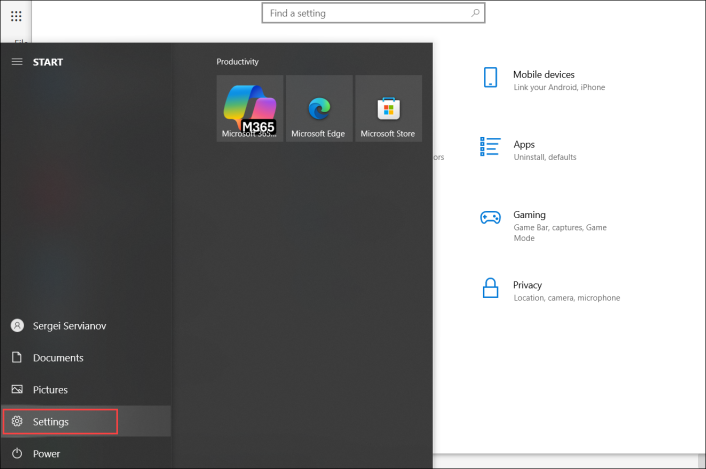
1) Open Settings from the Start menu.
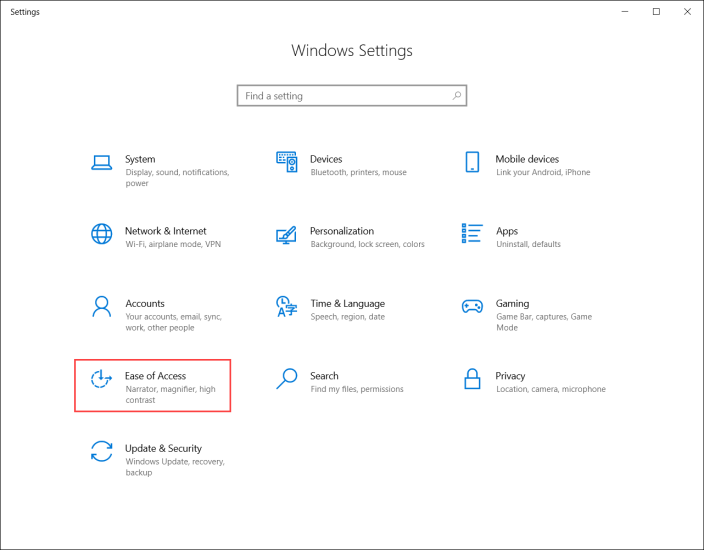
2) Select Ease of Access (this menu is called Accessibility in some versions of Windows) from Settings.
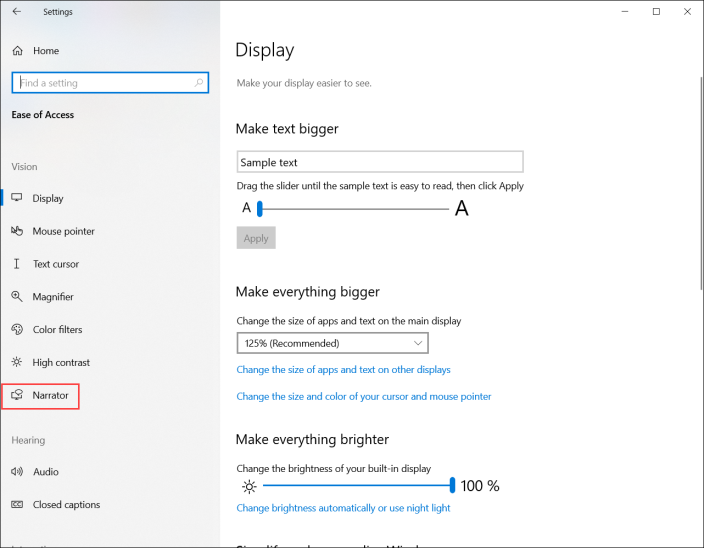
3) Select Narrator from the Settings menu.
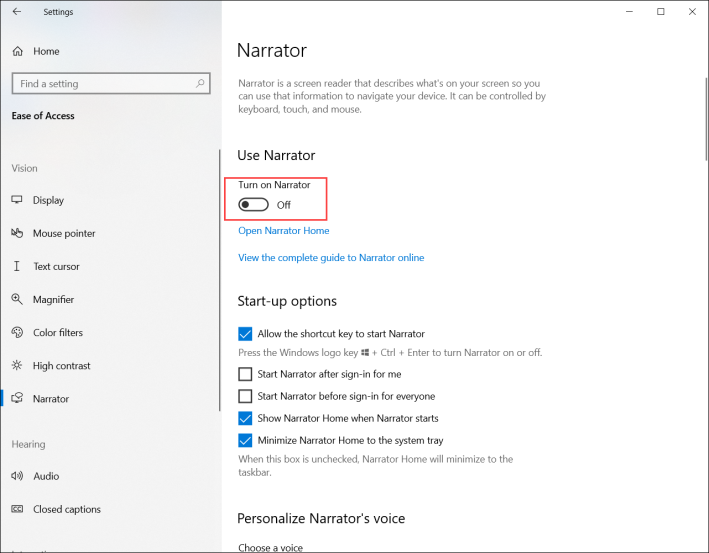
4) Use the toggle to turn on Narrator. You can also use this menu to customize your narrator’s voice, volume, and speed (among other options).
With Narrator engaged, Windows will read on-screen text using your chosen voice.
Use ChromeVox on a Chromebook
Chromebooks have a built-in screen reader called ChromeVox that voices content on the screen and in images. Follow the guide below to access ChromeVox on your device.
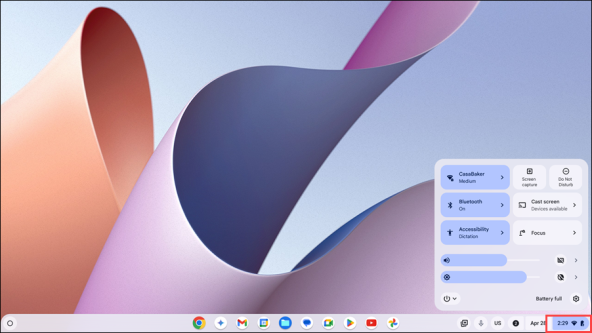
1) Select the clock in the bottom-right corner.
_595x335.png)
2) Select the Gear icon to open the Settings menu.
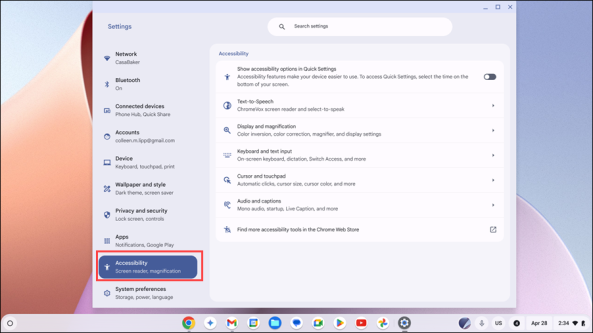
3) Select Accessibility from the Settings menu.
_598x336.png)
4) Select Text-to-Speech.
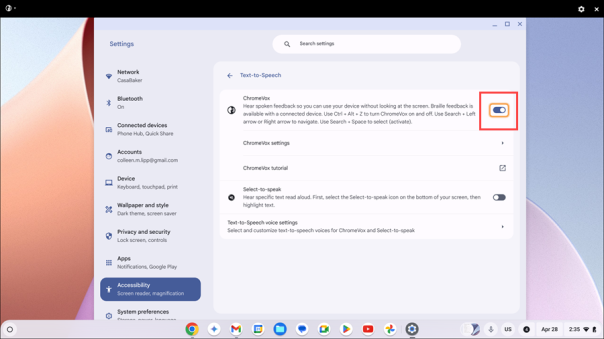
5) Toggle Enable ChromeVox to On. You can also use this menu to customize your narrator’s pitch, volume, and speed (among other options).
With ChromeVox engaged, your device will read on-screen text using your customized voice options.
Use Screen Reader on an iPad
Apple iPads use a built-in screen reader called VoiceOver to voice content on screen. Follow the guide below to access VoiceOver on your iPad.

|
You can use the same process for setting up VoiceOver on an iPad on MacOS. |
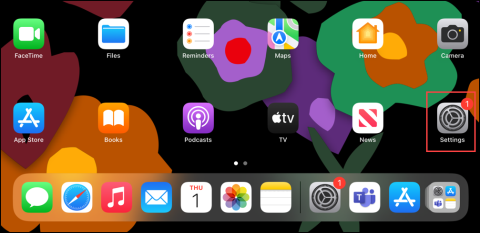
1) Access Settings from the Home screen.
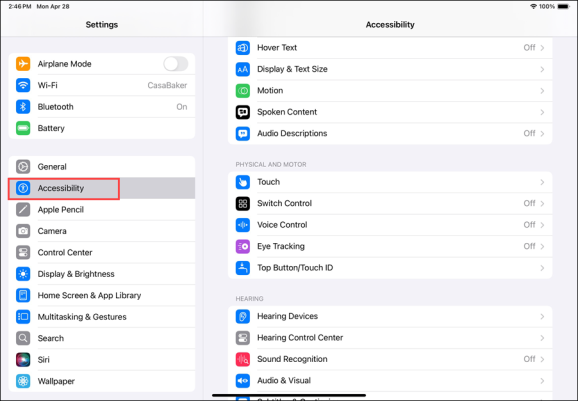
2) Select Accessibility from the Settings menu.

3) Select VoiceOver.
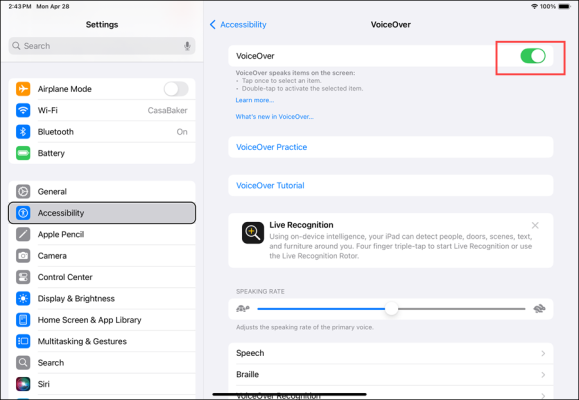
4) Toggle VoiceOver to On. You can also use this menu to customize your narrator’s speaking rate, voice, and verbosity (among other options).
With VoiceOver engaged, your device will read on-screen text using your customized voice options.
