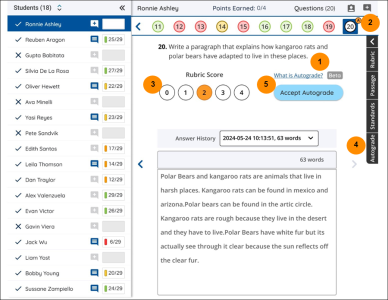Grading Assistant Autograde (Beta Version)
What is Autograde Constructed Response?
Autograde is a grading assistant for the teacher. It is a tool that will automatically score students’ written responses to short answer constructed response and extended-response writing prompts. Learn more about how Benchmark Education Company is bringing you trustworthy AI-Powered tools.

|
We encourage teachers to review student work alongside Grading Assistant Autograde, and to override the scores if they disagree with the Autograded scores. |
Grading Assistant Autograde at a Glance
Click image to expand.
| Legend | Description |
|---|---|
| 1. Help article link |
Teachers can access a help article from the Grade View page to learn more about the Autograde feature. |
| 2. Notification Icon | Teachers are notified on the Grade View page with an icon “A” indicating those questions were scored by the Autograde. |
| 3. Autograde Score in Orange Color |
The score is orange to distinguish the Autograde score from the manual score entered from the teacher. The manual score is blue. |
| 4. Flyout Tab |
A flyout tab with a score explanation and override justification is provided when an assessment has questions scored by the Autograde. |
| 5. Accept Button |
The teacher is in control and can decide to accept or override the score from the Autograde at any time. |
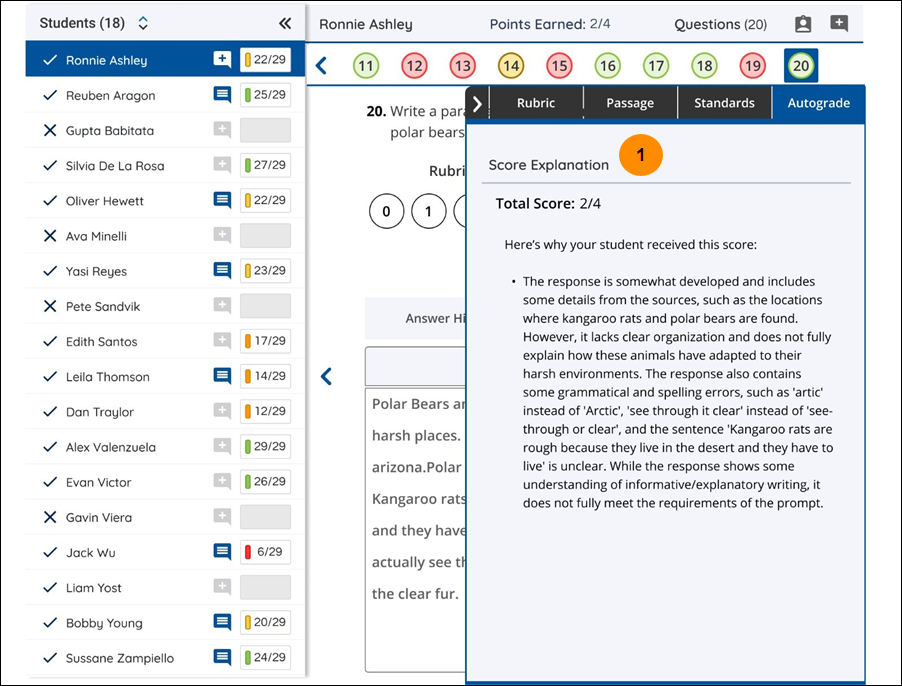
| Legend | Description |
|---|---|
| 1. Score Explanation |
The Autograde provides an explanation of the score using details from the student’s response, passage(s) content, and criteria from the scoring rubric. |
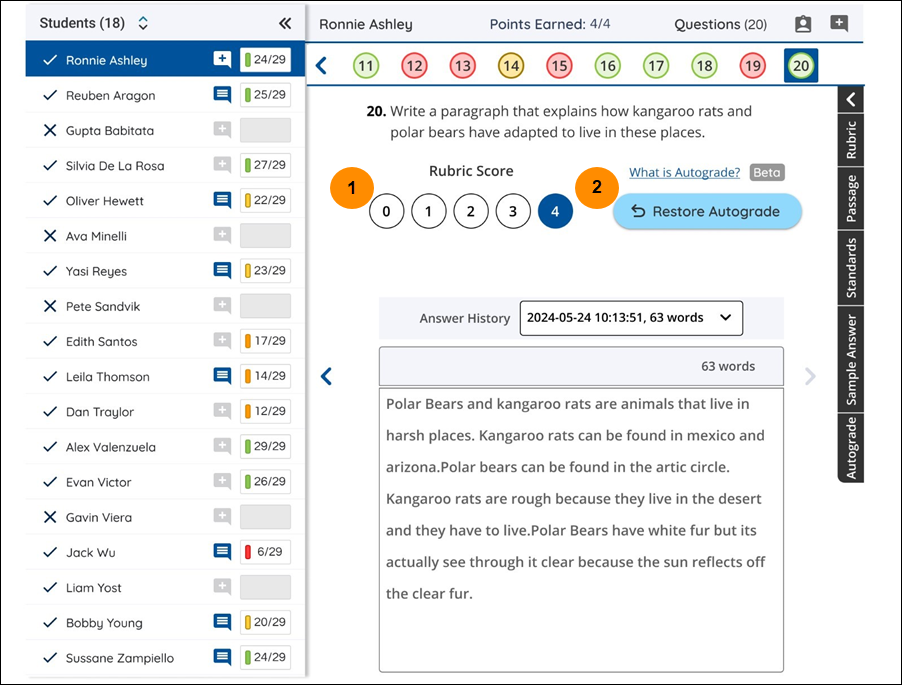
| Legend | Description |
|---|---|
| 1. Override Autograde Score |
Teachers are in control and can decide to accept or override the score from the Autograde. When the Autograde score is manually changed (e.g., overridden) by the teacher, the score changes from orange to blue color and the flyout tab opens to the Override Justification tab. |
| 2. Restore Autograde Grade |
Teachers are in control and can decide to restore the Autograde score. |
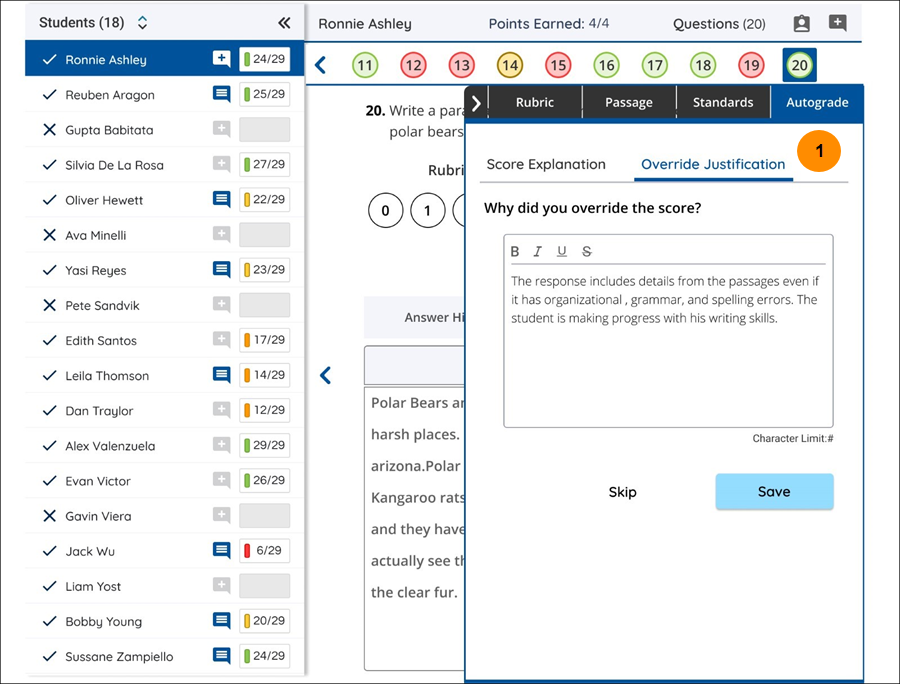
| Legend | Description |
|---|---|
| 1. Override Justification Tab |
Teachers are highly encouraged to enter a justification for overriding the Autograde score; however, it can be skipped if the teacher does not want to write feedback. The teachers’ feedback will become part of the continuous monitoring of the feature for improvements. |
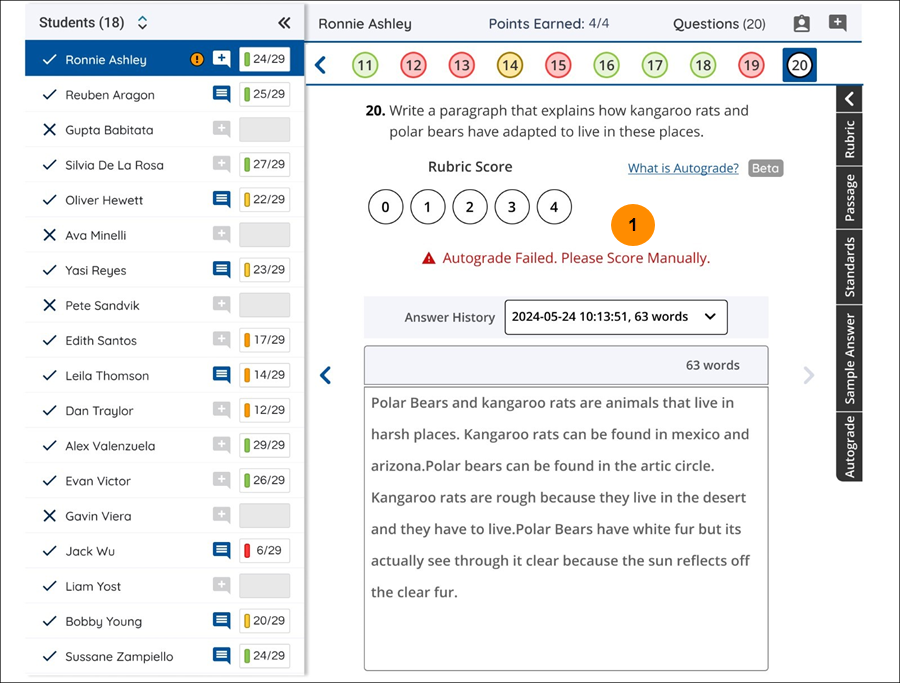
| Legend | Description |
|---|---|
| 1. Failure Message |
If the Autograde were to fail, a message will inform the teacher, and a score will not be provided. The teacher can manually score the student’s response by selecting a score based on the rubric score range. |