Share graded tests with students
An important aspect of a student’s test-taking experience is their ability to review their test scores and your feedback. Giving students the opportunity to review their test scores and your comments is instrumental to their overall learning proficiency and assessment performance.

|
Students whose tests have not been graded cannot be selected or shared. |
You can use the Share with Students page to review the test again, write or edit comments, and share the results with students.
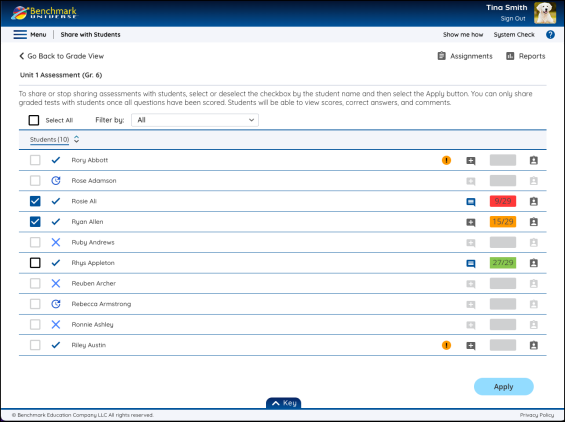
The Share with Students page offers many functions for reviewing and grading students’ tests.
Clicking the Select All check box automatically marks all students whose graded tests are ready to be shared.
The Filter by drop-down lists students by the following statuses:
- All
- Needs to be Shared with Student
- Shared with Student
- Needs to be Graded
- In Progress
- Not Started
You can write new test-level comments from this page by using the Comments icon (+).
Three horizontal lines instead of a (+) in the Comments icon mean that a comment is already present. Clicking the three horizontal lines allows you to review and edit test or question-level comments that were previously saved.
The Student Clipboard icon is used to review a student’s test results in their test-taking environment. These are the same results that a student will see after their graded test has been shared with them.
The Apply button is used to share or unshare test results and comments with selected students.

|
You can use both the Test Status and Questions filters at the same time to filter and navigate to specific student statuses and questions, based on your criteria. The appearance of specific filters depends on their relevance to the selected assignment and not all filters may appear in the Grade View at all times. |
